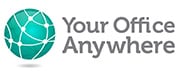Can I run Windows applications on a Chromebook?
Chromebooks can provide a great low cost alternative to traditional Windows desktops/laptops but are less commonly used by businesses because of the need to run some Windows applications and the perception that these won’t run. This is a shame because not only can you run Windows applications on a Chromebook but they provide a very stable and secure way of doing so and so the cost savings extend to reducing support costs as well as initial hardware costs.
You may read about Windows emulators that run in Android which can run some applications but at the present time these seem to be aimed more at home users and may not provide a sufficiently robust solution for businesses. Not all Windows applications will run, and the limited system resources on a Chromebook may not be sufficient to run some Windows applications using an emulator.
The better way to run Windows applications on a Chromebook is to use them to connect to a hosted remote desktop service. Here the Windows applications actually run on the remote Windows server but as far as the user is concerned look and feel as if they are running on the Chromebook. They are especially good for connecting to shared applications that would traditionally run on a Windows network.
Using a hosted remote desktop service to run Windows applications on a Chromebook also provides a number of other benefits, including:
- Multiple users can run Windows applications on Chromebooks that use shared data/documents or a shared database without the need for a local file server or any other local IT infrastructure beyond an Internet connection.
- Good remote desktop hosting providers will have ISO certified information security policies in place to protect your data so businesses can meet data protection, GDPR and Cyber Security compliance obligations without additional investment.
- Your hosted desktop provider will also support and maintain the remote desktop server, managing updates, anti-virus and fixing any Windows issues, as well as backing up your data.
- Connection to your Windows application on a Chromebook just requires a relatively modest Internet connection, so users can connect from anywhere in the world.
- Chromebooks are less prone to malware, and the usual bloating that Windows PCs seem to suffer from, slowing down performance.
- As most of the “work” is done by the remote Windows server the Chromebooks don’t need to be particularly high spec, they don’t need to save documents or data so don’t need large disk drives. At the time of writing a Chromebook with 2GB RAM, 16GB Hard Disk can be bought new for less than £200. This is more than sufficient to run remote application on a hosted remote desktop service.
- The Chromebooks only need to run the Google Chrome web browser so even older devices that don’t have the ability to connect to Google Play and run Android apps are still perfectly suitable to run remote applications.
- You can run as many Windows applications as you want from the Chromebook using a hosted remote desktop service, they can all interact with each other.
- Some businesses and organisations are adopting a hybrid approach, taking advantage of lower cost Google Cloud services such as Google Apps, Google Drive, Gmail etc. and combining them with the ability to run any remaining, must have, Windows applications in the cloud using the hosted remote desktops, all via the Chromebooks.
At Your Office Anywhere we work with some household name organisations that have abandoned Windows desktops and use Chromebooks exclusively in conjunction with hosted remote desktops for their Windows applications. To find out more about how you can take advantage of this cloud technology, and perhaps try a demo on your own Chromebooks just get in touch using the contact link below.
Video Transcription
Hello, we’re quickly getting used to more and more business applications becoming cloud-based. You can run them from a web browser or mobile app, and Google Chromebooks are a low-cost way of having a laptop computer just designed to run these cloud-based applications. Beyond the fact that Chromebooks are relatively cheap to purchase, many companies have adopted them to provide a near zero-support-cost for their IT department mainly because users don’t need to install anything on them, so there’s much lower risk of getting malware and data is stored in the cloud and rarely on the device, so there’s much less to go wrong.
However, at the present time many core business applications still need to run on Windows desktops. Browser-based applications are yet to become as versatile and feature-rich is their desktop counterparts. Take browsers or mobile versions of Microsoft Office, they’re still a long way behind the desktop versions in terms of features and performance and this may put off many businesses from adopting Chromebooks as the default desktop device.
There is, of course, a solution to this – take all the Windows desktop applications and run them in the cloud using cloud hosted remote desktop service such Your Office Anywhere. To some, these are called hosted desktops, but that term undersells what is effectively a whole outsourced IT department and your whole IT infrastructure hosted in the cloud, which alongside the remote desktop server may include database, application, web, file servers and all the other systems which large and small businesses may have traditionally run on-site the service will include support windows updates, antivirus and importantly backups for your data and documents. So, let’s see what a hosted remote desktop looks like on Google Chromebook. Just using a Chrome browser we are connecting via the remote desktop web client, I put a link on the bookmark bar to make life easier.
Enter my credentials for the service and here, represented in the portal are the applications published to me. Launching the first application securely logs us on to the cloud-based remote desktop server – subsequent applications will launch immediately. Here, we’re running Sage 50 Accounts, which is a good example of a popular application it still relies on Windows desktops. Yes, you’ve been able to do Sage 50 cloud which is a synchronization mechanism to share sage with colleagues, but it doesn’t suit everybody, and sync issues can be frustrating. So, a remote desktop provides a more stable way of running Sage. I t’s also a lot simpler installing Sage updates, as you only need to do it once – not on every user’s individual computer.
So, here is Sage running in the Chrome browser on the Chromebook. We haven’t had to install anything we’ve simply gone to a website entered our username and password and we can then launch other applications hosted alongside Sage on the remote desktop server such as Microsoft Office applications and you’ll see that these are the full desktop versions not cut-down mobile app versions to get for Google Play for Android and Chromebooks. So, we can lose the chrome menu bars to give us a bigger screen and switching between applications is easy. What about launching an Access database? Access is still a great example of a desktop application that businesses want to share in the cloud but there are no Android iOS or Mac versions of Access.
Really, the only way to share Access is either on a local network or a hosted remote desktop service like this. Incidentally, we can also lose the menu bars for our remote desktop web plan to give us a bigger screen – it says no restrictions to the application – just running it within the browser and when you’re done you can simply close all the applications and log out, or you could also shut down your Chromebook or leave it running on the server in the background, and come back to the later. Okay, so that was a quick introduction to using hosted remote desktops as a way to use Windows desktop applications on your Google Chromebooks.
To find out more or to try the platform out for yourself please get in touch by visiting our website at Your Office Anywhere.co.uk or call 01282 500318 to speak to one of our technical sales consultants, who can talk through your requirements also you can email sales at sales@yourofficeanywhere.co.uk Thank you very much for watching.
Contact us here for a fast response
Call Us
+44 (0)1282 500318
Office
Your Office Anywhere, 4 Dominion Court, Billington Road, Burnley, BB11 5UB
Hours (Sales)
M-F: 9am - 5pm
S-S: Closed