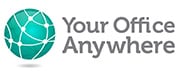Cloud Hosted Microsoft Access Databases
Microsoft Access is used by thousands of businesses and developers across the globe to create bespoke line of business applications at a much lower cost than off the shelf packages. Now you can run Access “In the cloud” on a hosted desktop, avoiding the need to invest in local IT hardware. Cloud hosting Access also enables you to run it on iPad, Mac and Android devices from anywhere there is an Internet connection.
Video Transcription
If you’re watching this video chances are you already know that you can quickly and easily build great databases with Microsoft Access
You may also know that skilled developers can enhance the database to create sophisticated, feature rich, fully functioning applications.
And, using the free Microsoft Runtime licence for Access you don’t even have to pay Microsoft for Access licences for your users.
So your business could benefit from a bespoke, Line of Business application at a much lower cost than a “one size fits all” off the shelf package.
However, you also want a low-cost way of sharing your database with your colleagues. Especially remote workers and those at other sites.
And this is where cloud hosted Access from Your Office Anywhere comes in.
Here’s a quick explanation of how it works
First we recommend splitting the database in to Front End and Back End, The Front end is where you have the Forms, Queries and Reports
And Back End – where you have the tables themselves.
Then we put both of these files together on a Remote Desktop Server running in our UK data centre
These used to be known as Terminal Servers as nothing runs on the local PC it behaves like a simple terminal
You run your Access database as a Remote Application and connect to it over the Internet
It will look and feel exactly the same as it would if it was running on your own computer
But Access doesn’t run on your computer it runs on the remote server
The only thing travelling over the Internet are keyboard and mouse clicks one way and the screen changes the other
This means it is really quick and you can connect to it from any device including:
PCs, Apple Mac, iPad and Android devices.
You can even connect to it using a web browser on PCs, Apple Macs and Google Chromebooks
And you can connect to it from anywhere in the world where you have an internet connection,
Lets see it in
We’ll start off with what’s called a Full Remote Desktop
I have an icon on my local desktop which I double click and this logs me on to my remote desktop.
Here I have icons for the specific applications that might be running on a typical desktop including the Northwind Traders sample Access database.
Northwind Traders has been around for a long time but it is a good way to demonstrate what your Access application might look like on a hosted remote desktop.
As you can see it works exactly the same way as it would on a local desktop, but critically you and all your work colleagues can run this at the same time, remotely, from anywhere in the world.
I’m going to sign out of the full remote desktop and show you some of the other methods of connecting.
Next up we have a connection method called RemoteApp. RemoteApp works in exactly the same way as a full remote desktop except that it strips away the desktop bit, just leaving the Access application so it feels a bit more like it was running on your local PC.
Here’s the same Northwind Trades app we saw earlier
If you are only hosting one application, like Access, then RemoteApp is a great way of connecting. You can size it just like any other app, maximise, minimise and even stretch it over multiple monitors.
If your Access application needs to call or interact with other applications like in this case MS Excel then we would install that on the remote desktop as well.
It is quite common for Access to export data to Excel or send emails via MS Outlook
When saving files you have plenty of options to choose from depending on how you want to work and what other systems you use.
We can provide a data drive so you can save files directly to the remote desktop and share with your colleagues
Or you can save files back down to your local computer. This option is optional and can be turned off if you don’t want colleagues saving files locally for security reasons.
Optionally if you have a Microsoft 365 subscription you can also save to your personal OneDrive, or to SharePoint to share with colleagues even if they are not needing to use the remote desktop to run Access.
The final method I’m going to show you in this video is the Remote Desktop Web Client
In a browser I go to a saved URL.
We enter the username and password
Click sign in and here are our published applications.
If you are just running an Access application then that will be the only one showing in this list.
You just click once on your Access app to launch it
Here were logging back on to our same remote desktop behind the scenes and here’s our familiar Access application, but this time running inside a browser just like a web-based app
One thing that is really useful is that you can increase the size of the app on the screen by hiding the navigation bar and also the browser address bar and maximising the application
The web client is a really handy way of connecting when you’re on a strange PC as you don’t need to set up anything in advance, and nothing is saved on the PC especially if you use Incognito mode which is advisable if using a public PC
Let’s take a look at just some of the services included with Access hosting from Your Office Anywhere.
You get a dedicated Windows remote desktop server for you and your colleagues to run your Access application remotely, plus any other apps hosted alongside it that you might need, such as Excel we saw in the video
The ability to connect using either a full remote desktop, RemoteApps, or even using a web browser
Our onboarding service to help you move your applications and data over to the new server.
You can connect to and run Access using a Windows PC, Apple Mac, iPad, iPhone, Android tablet or phone and Google Chromebooks.
It is a fully managed service supported by our friendly UK helpdesk
We have a 99.5% uptime financially backed SLA
Your server and your data are backed up to a 2nd data centre
We look after the antivirus and if for any reason an infection is detected on your server our helpdesk will either deal with it or advise you of the best course of action.
We are ISO 27001 certified for our information security management system to help keep your data secure.
We manage all windows patches and updates, and this includes dealing with issues that may crop up as a result of an update, such as servers not rebooting correctly
We provide 24/7 support for critical issues
Windows servers are typically supported by Microsoft for about 10 years, if your remote desktop server hosted with us is reaching end of life for support we will upgrade it to the latest stable operating system free of charge.
I hope this has been useful
If you would like to find out more please visit our website at yourofficeanywhere.co.uk
Email to sales@yourofficeanywhere.co.uk
Or call 01282 500318
Thank you very much for watching.
Contact us here for a fast response
Call Us
+44 (0)1282 500318
Office
Your Office Anywhere, 4 Dominion Court, Billington Road, Burnley, BB11 5UB
Hours (Sales)
M-F: 9am - 5pm
S-S: Closed