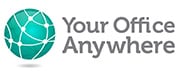Using the Remote Desktop Web Client on a Hosted Desktop
Hello,
There are many ways to connect to a hosted desktop
In this video I’m going to show you how you can connect through a web browser like Chrome, Edge or Safari.
If you’re business that uses desktop software then you need to know how you can access it remotely and get all the other benefits of cloud computing. Hosted desktops from Your Office Anywhere are the way to do this and accessing through a web browser is just one of the many ways to connect. Let’s see it in action
This is the desktop of my local PC.
I simply open a browser and go to a web address, webclient . yourofficeanywhere .co .uk
Enter my user name and password if not already saved
And in the portal I will see the applications on my hosted desktop that are published to me.
I just click once on one to start it
In the background I am being logged on to my company’s remote desktop server hosted and supported by Your Office Anywhere, and then the application I want to run, in this case Sage 50 Cloud Accounts, starts up
And I put in the username and password for the application if indeed in needs one.
Anyone who’s used Sage Accounts before will recognise that this looks exactly the same as the version that might be installed on their local PC. And that’s because it is exactly the same, just running on a remote desktop hosted in our data centre and presented inside a browser.
As it is running on a Windows machine behind the scenes it is also easy to interact with other software installed on it. For example MS Office. So the Send to Excel button in Sage fires up MS Excel on the remote desktop, not the local one.
When you want to save a document, you can have several choices.
One option is to have a drive on the remote desktop that you can your colleagues share and save everything in there. Keeping everything in one place.
Another option, if you subscribe to MS 365 then you can connect to folders in SharePoint or OneDrive and save documents there so they will be available to anyone else in your organisation, even if they don’t use the remote desktop.
In the web client your open applications appear at the top left
If you want to open another app then click the All Resources button to go back to the portal to start another app
Such as MS Word
Or another ideal candidate for hosted desktops is MS Access. Running Access on a remote desktop means all your colleagues can work on the same application in real time, and be located anywhere in the world. There really isn’t a better way of running MS Access in the cloud.
To give yourself more working space you can hide the browser address bar and also the web client menu bar so your apps completely fill the screen
And you just click the menu button to switch between apps
When you’re done you can leave the applications running which is handy if you want to come back to something you’re working on later, but if you’re done you can close them down.
It is good practice to close the apps and save files so that nightly backups run properly and also so you don’t lose work if your server needs to reboot after a Windows update for example.
I hope you found that useful.
If you would like to find out more please visit the website at Your Office Anwyhere.co.uk
Or email sales @ your office anywhere .co.uk
Or simply call us on 01282 500318
Thank you for watching.
ARTICLE: Accessing a Hosted Desktop or Applications using the Remote Desktop Web Client
If you’ve ever used a Hosted Desktop solution in the past or you’ve researched the service and tried a demo then you may be familiar with connecting to the hosted desktop using RDP to bring up a “full remote desktop”. You may also be familiar with the concept of RemoteApps, applications running on the hosted desktop that are “streamed” to your PC as individual remote applications, without the wrapper of the whole remote desktop. They look and feel just as if they were running on your local device even though they are in fact running on the hosted desktop.
The only downside of either of these ways of connecting to your hosted desktop/apps is that there is a small amount of initial setup required, or in the case of RDP you often need a copy of the RDP file that is pre-configured for your connection.
Another way of connecting that requires no setup is the Remote Desktop Web Client the RD Web Client enables you to connect to either your full remote desktop or to your remote applications (RemoteApps) through a web browser. All you need is the URL and your username and password.
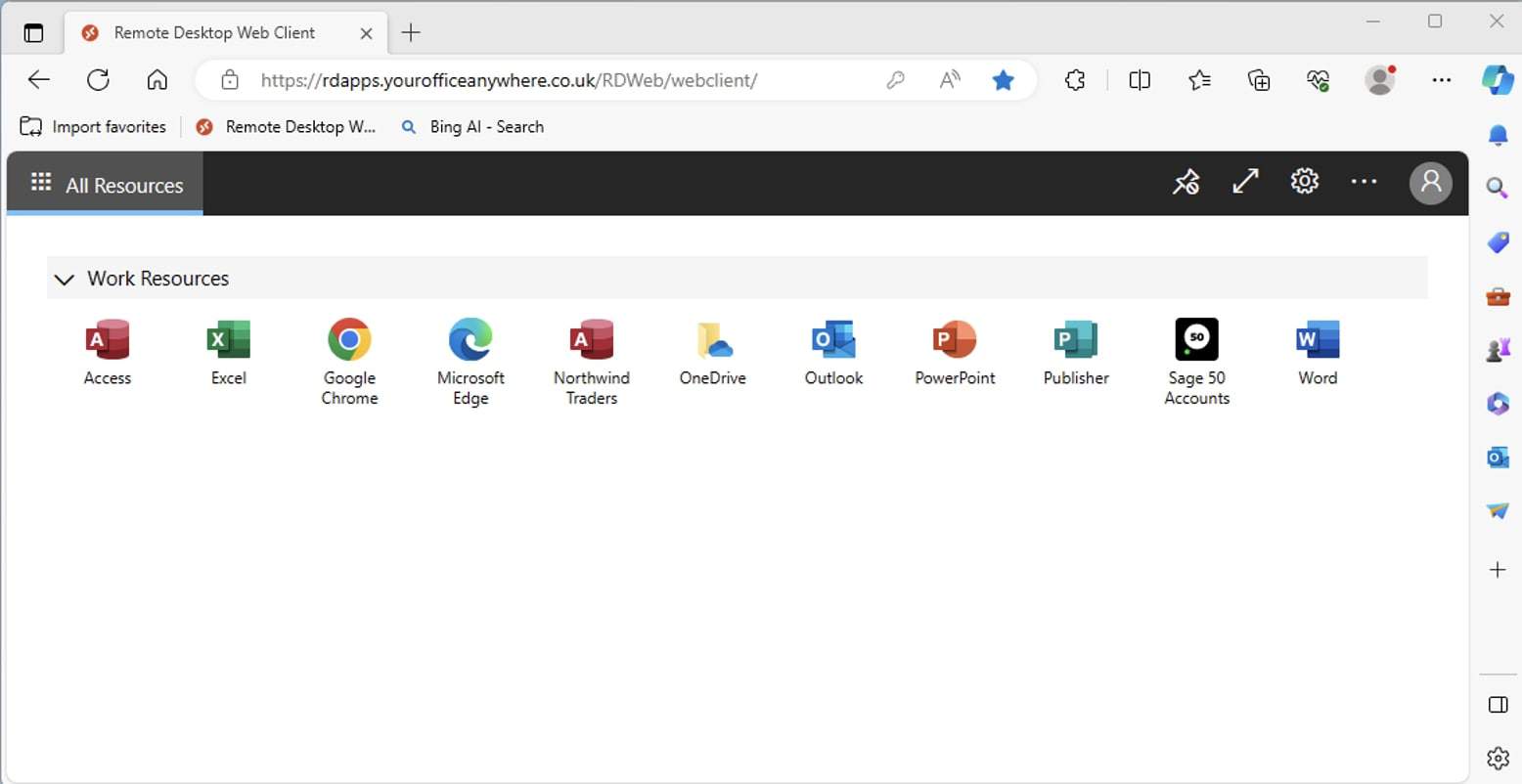
The Microsoft Remote Desktop Web Client portal
What are the benefits of the Remote Desktop Web Client?
No Setup – The main benefit is simplicity. Imagine you are on a strange PC, a colleague’s, customers, or family members computer and you want to quickly check something for work. You simply enter the easy to remember web address, logon with your username and password, and all your business applications are at your fingertips.
Proper Desktop Applications – You get the full, proper desktop application running in the browser. You may be familiar with the online versions of Microsoft Word or Excel, and have noticed a few limitations compared with the normal desktop version. When you run Microsoft Word in the Remote Desktop Web Client you are in fact running the full proper, desktop version of Word, not the cut down web version.
Use non-Windows devices – You aren’t limited to just using a PC. The Remote Desktop Web Client will run in any browser on a Mac and also Chrome on a Google Chromebook, as well as on a PC.
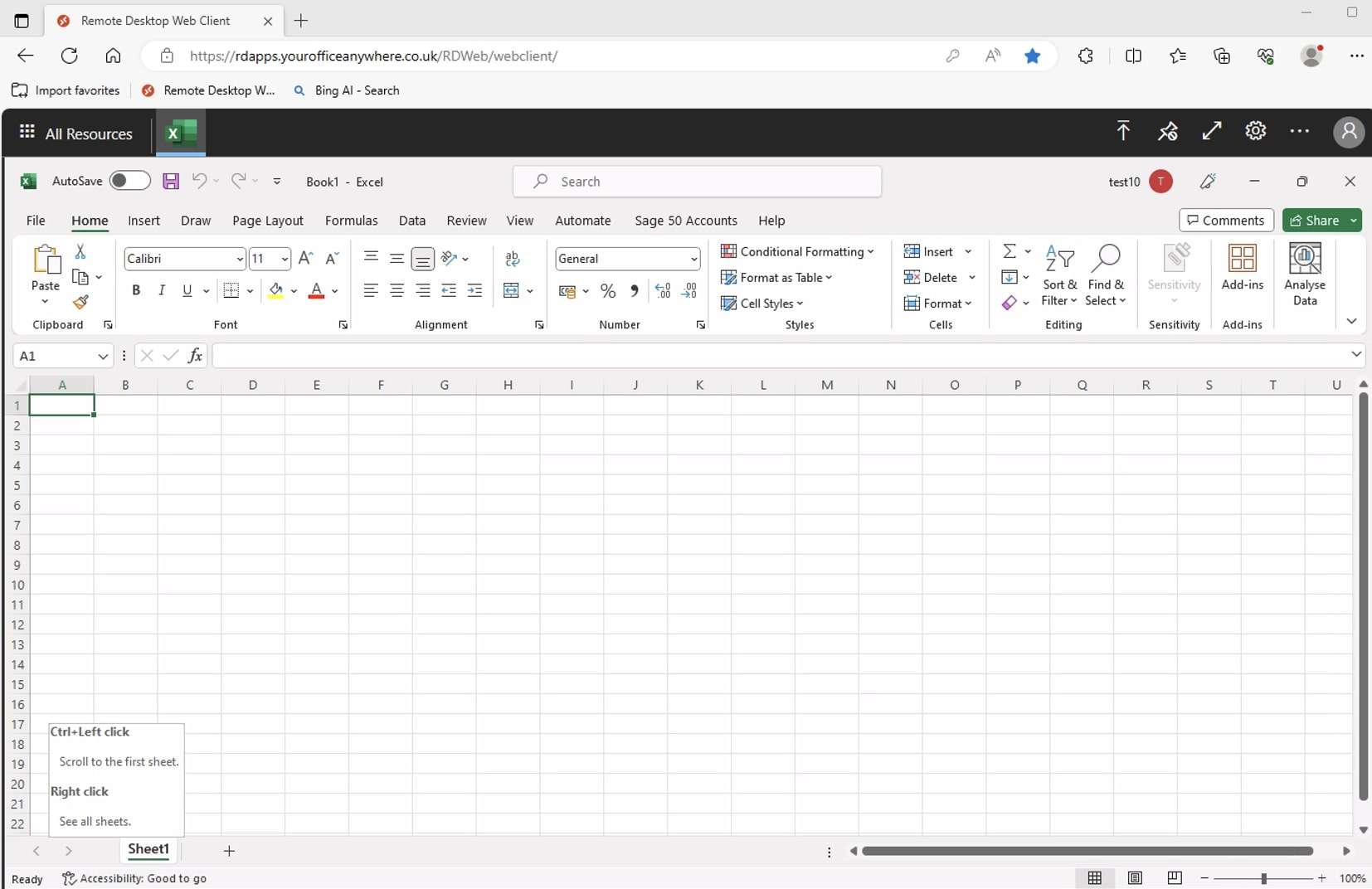
The full desktop version of Microsoft Excel running remotely in a browser using the Microsoft Remote Desktop Web Client
Is the Remote Desktop Web Client more expensive?
No, the Remote Desktop Web Client is included as part of the Hosted Desktop service, as are all the different methods of connecting to hosted desktops which include the Full Remote Desktop (RDP), RemoteApps, the Remote Desktop Web Client, plus the Microsoft Remote Desktop Client for Apple Macs, iOS and Android.
Are there any downsides to the RD Web Client?
The Remote Desktop Web Client enables you to run your desktop application inside a browser as if they were web-based apps, i.e. those applications installed on the hosted desktop service. However, they are running within the confines of that browser window. When using RDP you can stretch the session over all your monitors if you have more than one, and RemoteApp allows you to run each remote application independently and move them around your screens. If you are using RD Web Client then all the apps are running within the same browser window, so can be a bit constraining. You can however, hide the Web Client menu bar and also the browser address bar so that the application fills the browser window as much as possible.
Saving files to your local device isn’t straightforward with the RD Web Client. We instead recommend using SharePoint or OneDrive with Microsoft 365 where you can save files directly to your OneDrive folders and they can then be accessible from your local device once sync’d.
The Remote Desktop Web Client only shows those apps that are “published” to you. There may be some applications running on the hosted desktop that aren’t published by default such as Notepad, Calculator or Windows Explorer. However, these can be published on request if they are applications you use a lot.
Why would you need to run applications on a Hosted Desktop?
There are still many business applications that don’t have an online version, they need to run on a Windows desktop (PC or Laptop). Many businesses prefer the desktop applications as they are more responsive and offer more features than their web-based cousins. Businesses also need the flexibility of remote working, and are less inclined to buy local IT hardware just to run one or two applications. Hosted Desktops allow businesses to run these business-critical desktop applications in the cloud, and the Remote Desktop Web Client is just one of the ways they can connect to and run these apps. We host several hundred different desktop applications on our hosted desktop platform, but common ones include Sage 50 Cloud Accounts (don’t be fooled by the word cloud, Sage 50 is still very much a desktop application), Sage Payroll, Microsoft Access based applications, and many bespoke or niche applications.
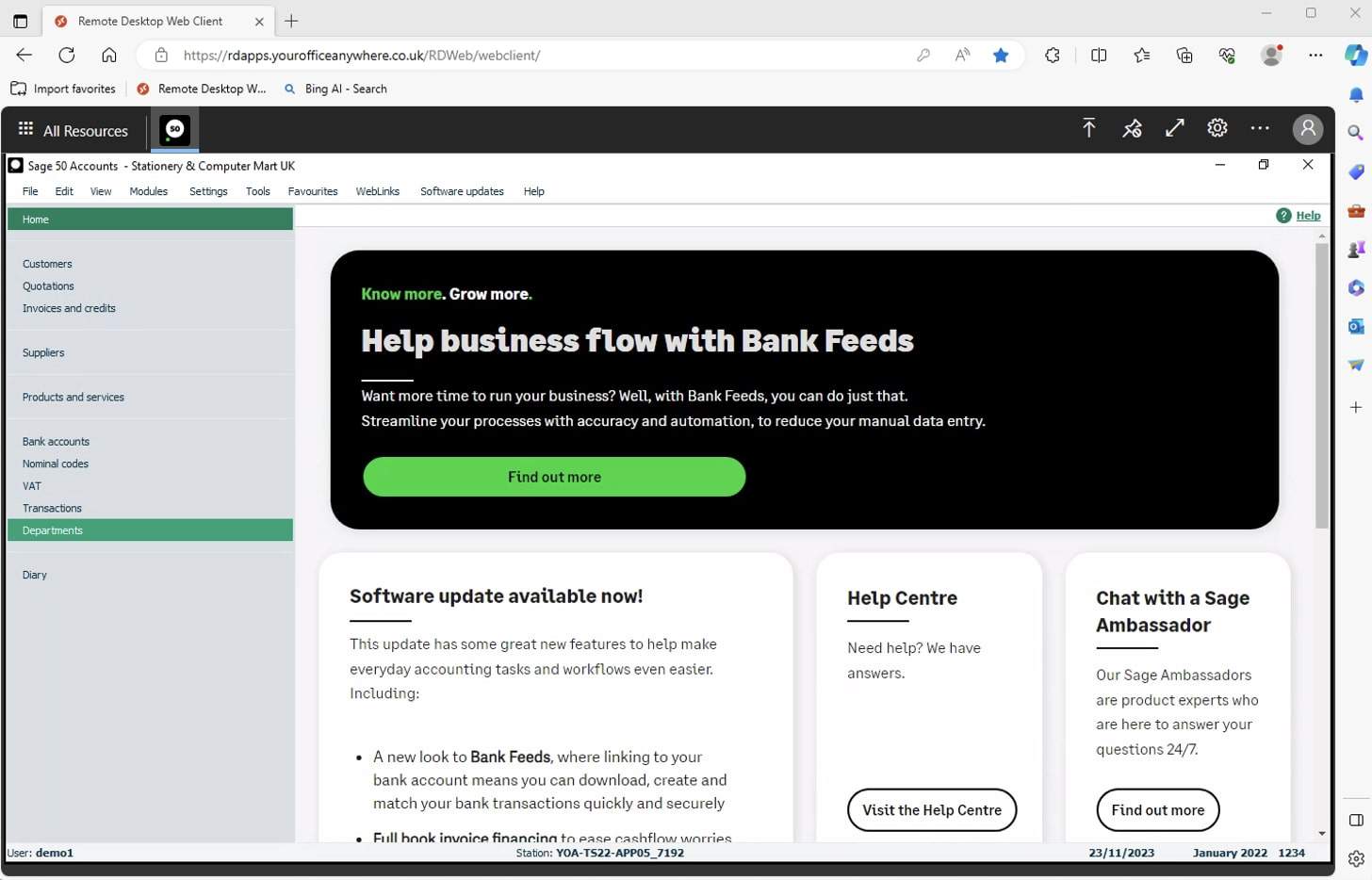
Sage 50 Cloud Accounts running in a browser using Microsoft RD Web Client
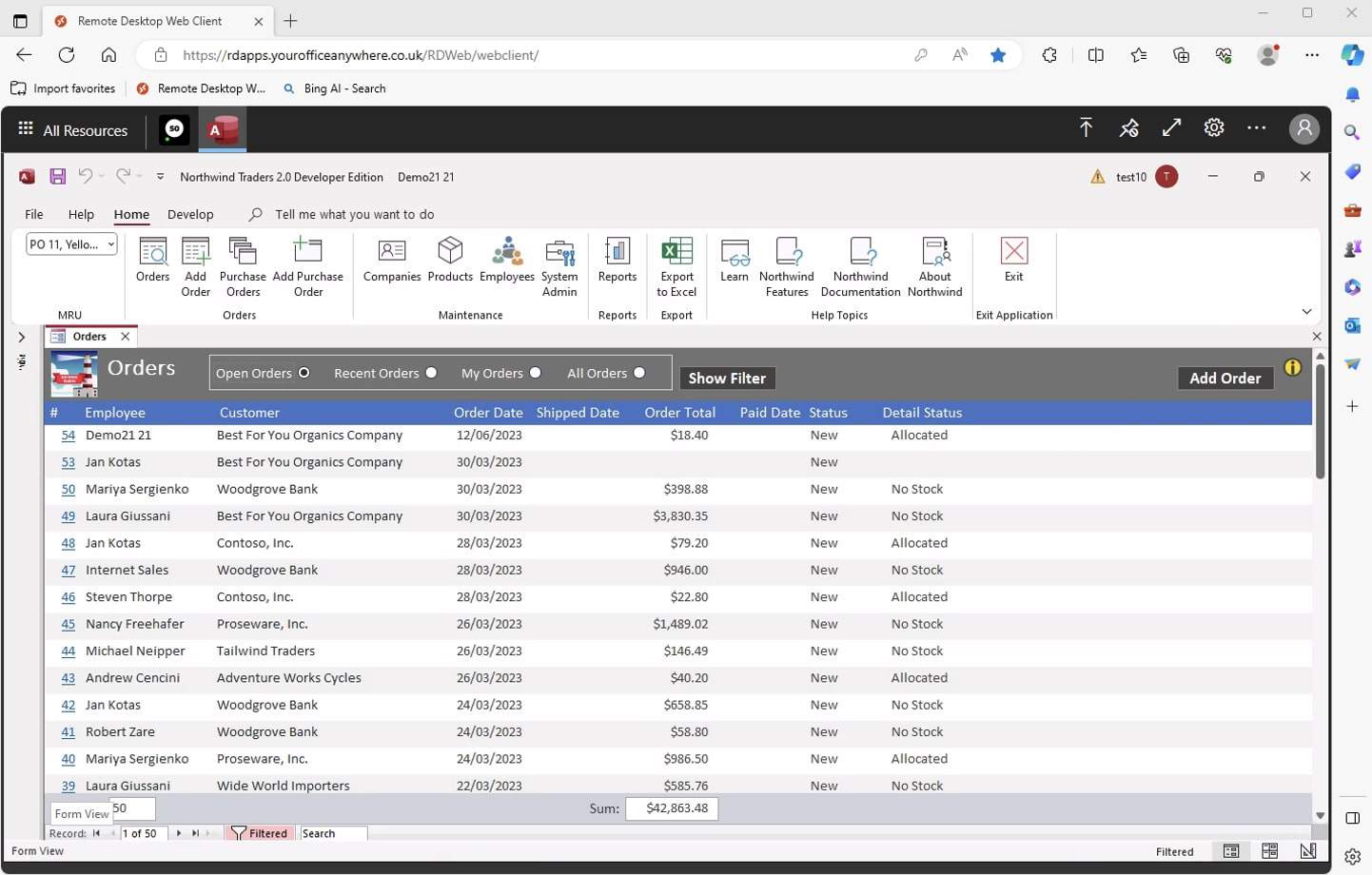
Microsoft Access based application, running in a browser using Remote Desktop Web Client
We host several hundred different desktop applications on our hosted desktop platform, but common ones include Sage 50 Cloud Accounts (don’t be fooled by the word cloud, Sage 50 is still very much a desktop application), Sage Payroll, Microsoft Access based applications, and many bespoke or niche applications.
If you’re not familiar with a hosted desktop solution, or haven’t tried the Remote Desktop Web Client before why not request a demo using the button below.
To find out more please speak with one of our technical sales team, just complete the form below or call 01282 500318
Why Not Get A Free Trial Demo?
Give it a try with no obligation to buy
Contact us here for a fast response
Call Us
+44 (0)1282 500318
Office
Your Office Anywhere, 4 Dominion Court, Billington Road, Burnley, BB11 5UB
Hours (Sales)
M-F: 9am - 5pm
S-S: Closed