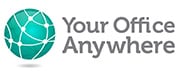Connect to hosted applications using RemoteApp on Windows 10 or 11
Video Transcription
Hello
One of the great features of a hosted remote desktop is that it doesn’t need to look like a remote desktop
RemoteApp displays the apps running on your remote desktop with the desktop part stripped away so they look just like apps running locally on your PC or Mac
Your business desktop software should not tie you to your desktop in the office, a hosted desktop gives you the flexibility to work anywhere you want while still having your data, documents and applications at your finger tips
And RemoteApps is just one of the great ways to connect to your remote applications no matter where you are
Let’s see it in action.
So this is my local Windows PC,
I’ve pinned my remote apps to my start menu. and I just click once in the normal way to start them.
As they are running on a remote computer launching the first app involves logging on to that computer behind the scenes and includes creating a secure encrypted tunnel through the internet to keep information safe. Any subsequent apps I launch will start straight away.
Here I have launched Sage 50 Accounts which is a great example of desktop application that people need a cloud based solution for. Don’t be fooled by the term Cloud in Sage 50 Cloud, it is still very much a desktop app.
And here is Sage running as a remote app. It looks and feels and performs just as if it was running locally on your PC, all the functions and features are exactly the same.
Applications like Sage often interface with other applications, so these can also be installed on the remote desktop, in this example MS Excel is also installed.
On the taskbar you can see that remote apps have these two arrow symbols on the icons to differentiate them from local apps.
When saving files on the remote desktop you have plenty of options to choose from.
One option is to save to a drive on the remote desktop such as this D: drive here.
You can also save back down to your local PC or mapped drives
If you have a MS 365 subscription files can also be saved to OneDrive or a folder in your company’s SharePoint document library.
These can be a great way of creating a hybrid cloud environment so that documents and data can be accessible by different people in different ways.
As I mentioned earlier, additional apps just start straight away, and it’s worth mentioning that RemoteApps can also be run on Apple devices, Macs, iPads etc. as well as Chromebooks and Android devices, so this is a great way to run Windows applications that don’t have a Mac version. Sage 50 Accounts is an example of this, but so is Microsoft Access and RemoteApps are a great way of running Access databases in the cloud especially if your users are in different locations, different countries even.
I’m connecting to this sample Access application that’s running as a RemoteApp on a server 100 miles away, but we have a customer with users in Australia, India and the UK, all connecting to the same Access database at the same time, and this would work for any Windows application.
I hope this has been useful
If you would like to find out more please visit our website at yourofficeanywhere.co.uk and fill in a contact form
Email us at sales@yourofficeanywhere.co.uk
Or call 01282 500318
Thank you very much for watching.
Contact us here for a fast response
Call Us
+44 (0)1282 500318
Office
Your Office Anywhere, 4 Dominion Court, Billington Road, Burnley, BB11 5UB
Hours (Sales)
M-F: 9am - 5pm
S-S: Closed