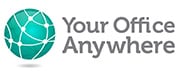Windows 365 is essentially a virtual machine running is Microsoft’s Azure cloud-based service that is running Windows 10, or soon Windows 11. The idea is that your Windows desktop environment: the desktop apps (like Office, Adobe Reader, browsers), your user data and settings (profile), and your local data all run from the Cloud PC instead of just your local physical PC. This enables you to connect to it and run it from anywhere over an internet connection and on non-Windows devices such as Mac, iPad, Android, Chromebooks and so on.
PC users can also run a cloud PC from within a web browser, plus their local PC desktop user profile can be sync’d with your Cloud PC to create a hybrid personal computing environment or hybrid work space.
Is Windows 365 really the first “Cloud PC”?
Not in the least. Microsoft have promoted this new service as “the first Cloud PC”, but independent hosted desktop companies have been providing this technology for the last 15 – 20 years.
What operating system can I run on Windows 365?
Currently the only versions of Windows that will be available on Windows 365 are Windows 10 and Windows 11.
Who is Windows 365 designed for, who will use Windows 365?
That’s a good question, the Cloud PC solution is advertised as a solution for PC users wanting to work from anywhere, have the security of the cloud, tailor their PC specification to match their specific needs and work on any device.
In corporate environments where the only desktop application is Microsoft Office, documents are stored in OneDrive or SharePoint and everything else is run from Software as a Service web browser-based applications then the Windows 365 Cloud PC will be a suitable solution. However, Windows 365 is not suitable for businesses needing to share desktop-based database applications. In Windows 365 each user has their own individual PC but if they want to run most line of business desktop apps then they will need to scale out to Microsoft’s wider Azure services to run application servers or file servers so users can share databases. You can’t share a database from OneDrive or SharePoint.
Although Microsoft promote Windows 365 as a simple way of running cloud PCs it’s important to stress that setting up a Windows 365 Cloud PC environment for your company will require a reasonable level of IT skills and certainly a lot of familiarity with Azure and Microsoft 365 administration. I’ll point you at this post, if you get more than a quarter of the way down and still understand what’s being said then Windows 365 may be for you. If not then look for alternatives to Windows 365 that come with a fully managed service – see later in this article.
How is Windows 365 licenced?
When you’re costing up Windows 365 it’s easy to over look the fact that there are two sides to the costs. The first is the cost of the specific specification of Cloud PC a user needs to run, the second is the specific licence or subscription.
At the time of writing Microsoft haven’t released costs of the virtual machines yet, but there will be different pricing for cloud PCs with different RAM, CPU Cores and Disk space ranging from a 1 vCPU core, 2GB of RAM and 64GB disk PC to one with 8 vCPU cores, 32GB RAM and 128GB disk.
From a licencing point of view customers will need one of the following licences:
- On Windows Pro endpoints: Windows 10 Enterprise E3 + EMS E3; or Microsoft 365 F3, E3, E5 or BP (Business Premium);
- On non-Windows Pro endpoints: Windows VDA E3 + EMS E3; or Microsoft 365 F3, E3, F5 or BP (Business Premium).
What non-licencing requirements are there for Windows 365?
Customers may/will need:
- An Azure Subscription
- Virtual Network (vNET) in Azure subscription
- Hybrid Azure Active Directory (AAD) join-enabled
How do I share data with colleagues when using Windows 365?
If you use OneDrive or SharePoint alongside your Microsoft 365 apps like Office and Teams. then you can use these services from the Cloud PC.
However, when it comes to many desktop based business applications these normally have a shared database of some sort, traditionally held on a local file server. Microsoft don’t talk about how users will share databases, they certainly won’t work from OneDrive etc.
The only way to share these applications is to have another hosted server on the same network as the cloud PCs, so straight away the claimed simplicity of Windows 365 goes out of the window.
Can multiple users share one Windows 365 cloud PC?
No, unlike Azure virtual desktops the Windows Cloud PCs are assigned to individual users. Businesses considering adopting Windows 365 may need to think about how this impacts software licences for their business software. Consider the scenario where your business software is licenced per PC, and three people on different shifts use the same PC, this may break down if these 3 people need their own individual Cloud PC.
How much will Windows 365 cost?
At the time of writing the costs of the virtual machines is yet to be disclosed. On top of these you will need a Microsoft 365 plan such as Microsoft 365 Business Premium (£18.10 per user/month at time of writing) which also includes Microsoft 365 apps such as Office apps like Word and Excel, OneDrive, Exchange Online, SharePoint and Microsoft Teams.
There are two editions on Windows 365, Business and Enterprise. Customers with the Enterprise edition can use Microsoft Endpoint Protection Manager to procure, deploy and manage cloud PCs
The single biggest cost for business is the technical support to design, deploy and support Windows 365. In exactly the same way as companies had to fund this for local on-premise servers and PCs. Managed Service Providers who currently price per PC are going to have to review their pricing model as they now have to support two devices per user, the physical one and the virtual Cloud PC.
Compare this with existing hosted remote desktop providers who include all the support and setup in their price. While the advertised cost of a Windows 365 Cloud PC may look relatively cheap, the total cost of ownership may work out considerably more than expected and likely more than using a hosted remote desktop.
Is Windows 365 a fixed price?
That’s the impression Microsoft want to give, but depending on which edition chosen there may be some unadvertised costs, for example, as all network traffic goes through the Azure virtual network used to set up on-premises network connection. Azure bandwidth pricing will apply for network usage.
How do I get support for Windows 365?
If you are an IT professional, i.e. you understand the complexities of Microsoft 365, Azure etc. then you can get support either from Microsoft from the Microsoft 365 admin centre, or via your Microsoft Cloud Solution Provider if your subscriptions were purchased that way.
If you’re just the business users/owner then you are going to need to employ the services of an IT support company or an employed IT admins person to look after things.
What devices will Windows 365 run on?
Pretty much most modern desktop, laptop and tablet devices such as PCs running Windows 10 or 11 or an older version of Windows like Windows 8, Mac, iOS, Google Chromebook or other Android device.
What are the system requirements of the local PC to be able to run Windows 365?
They don’t need to be anything special but will need to be able to support an HTML 5.0 browser such as latest versions of Chrome, Edge or Safari. A reasonable internet connection, i.e. something capable of streaming a video.
Can I upgrade my Windows 365 PC specification?
Yes, if you start with a lower spec Cloud PC you can upgrade, at a cost, to a higher spec one.
Can I downgrade my Windows 365 PC specification?
No, surprising as it may seem, it is not possible (at the time of writing) to downgrade your spec. This decision flies in the face of the promoted benefits of Cloud PC i.e. “elastic computing”. More like grannies knitted wooly jumper, you can stretch it but it won’t shrink back to its original size.
Do I need an Azure subscription for Windows 365?
Yes, Here’s a list of some of the technical pre-requisites for Windows 365:
- Licenses need in order to use Cloud PC/Windows 365:
- Users with Windows Pro endpoints: Windows 10 Enterprise E3 + EMS E3 or Microsoft 365 F3/E3/E5/BP
- Users w/non-Windows Pro endpoints: Windows VDA E3 + EMS E3 or Microsoft 365 F3/E3/F5/BP
- Azure subscription
- Subscription Owner (setup network connection)
- Virtual Network (vNET) in Azure subscription
- Azure vNET virtual Network must route to a DNS server that can resolve Active Directory records either on-premises or on Azure.
- This AD must be in sync with Azure AD to provide hybrid identity in Azure AD.
- Microsoft Intune supported licenses (e.g. Microsoft 365 E3)
- Intune Service Admin
How do I manage Windows 365 PCs in my organisation?
It depends on the edition chosen. Customers with the Windows 365 Business option can use a simple self-service model to procure Cloud PCs. If using the Enterprise flavour the Microsoft Endpoint Manager can be used to procure, deploy and manage Cloud PCs.
Do I need to be an IT expert to set up Windows 365?
Definitely, just looking at the technical requirements for virtual networks and Azure subscription, a good understanding of IT and Microsoft Azure will be a must. Don’t look at Windows 365 as a way to reduce your overall IT spend.
What are the alternatives to Windows 365?
There are a number of household name cloud service providers who will provide cloud based desktops e.g. Amazon Web Services, Citrix etc.
For businesses looking for ways to move to their traditional desktop applications to the cloud then a hosted desktop solution from companies like Your Office Anywhere will provide a much simpler and overall cheaper solution. With a hosted desktop solution you don’t need additional servers for the database, as they are already running on a server. You don’t need IT skills and there is no need for external IT support as these are fully managed services, all the technical bits are carried out by the service provider. They are fixed price and everything is included in the price. The only thing you will need is licences for your software, which may include Microsoft Office.
Find out more about how hosted desktops are the alternative to Windows 365
Windows 365 cloud based desktops may be a simpler alternative to Azure Virtual Desktops or a full suite of infrastructure in Azure but they are still complicated and will require the services of an IT professional. Skills that come for free when using a hosted remote desktop service from Your Office Anywhere, no matter how complex your requirements. What also comes for free is a consultation with a technical sales consultant who can discuss your requirements and help architect the ideal solution.
Get in touch today either via the form below, emailing sales@yourofficeanywhere.co.uk, or calling 01282 500318