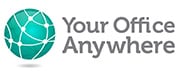What’s new in Microsoft Access 2019?
As a leading provider of Access database hosting in the UK, we have been waiting keenly to see what the changes would be in Access 2019. Now it has been released we can provide some detail around what’s new in Access 2019
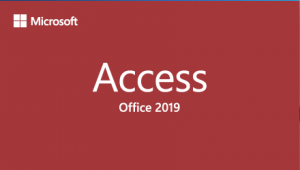
Released in October 2018 Access is available either as a perpetual licence with Office Professional 2019. It is also available as part of some Office 365 Plans with the exception of E1 and Business Essentials, although it is only available for PCs, not other devices. It can also be rented as part of a Hosted Access solution under Service Provider Licence Agreement (SPLA).
Is Access 2019 much different from Access 2016?
First of all it’s important to mention that subscribers to Office 365 may well have seen many of the new features already, as some have been included with updates. This may be a hint to how Microsoft will be treating Office in future. A bit like Windows 10 where no new versions are released, but new features are added with updates, it may be that Office 2019 is the last version and in the future it will simply be Office 365. Possibly the perpetual licence becomes a thing of the past.
So, on first glance Access 2019 looks and feels very similar to 2016 and 2013. Users familiar with either of these versions will not need to go back for re-training.
Modern Charts in Access 2019
The biggest new feature is the introduction of Modern Charts. Anyone who’s used previous versions will know that the inbuilt charts look so old fashioned you almost get a sense of nostalgia. The new charts are more akin to those found in recent versions of Excel. 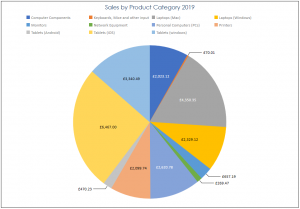
The suite of charts include Column (Clustered, Stacked and 100% Stacked), Line (Line, stacked line, 100% stacked line), Bar (Clustered Bar, Stacked Bar and 100% Stacked Bar), Pie and Combo.
Formatting of charts is done using Access property sheets, and the fairly intuitive Chart Settings pane, so is a bit different than say formatting charts in Excel. The ability to change the chart colours or themes does seem to vary depending upon the chart.
If you’re upgrading from an older database version don’t worry, all the old charting features will remain so you can use the new charts alongside the “classic” charts enabling you to move to the new charts as and when you want to.
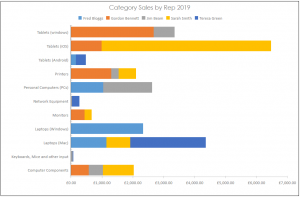
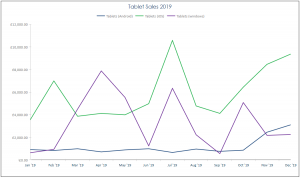
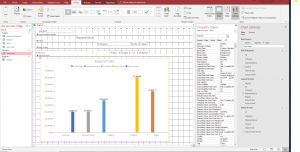
Large Number Support
For those who like big numbers Microsoft have introduced a new data type to Access 2019 called Large Number this data type now supports numbers from -2^63 to +2^63. That’s up from -2^31 to +2^31. This is to allow Access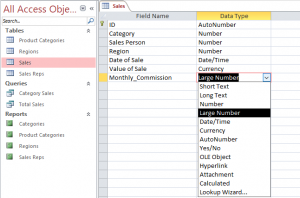 to be compatible with the SQL_BIGINT data type in ODBC, and if you’ve ever wondered what 2^63 looks like it’s: 9,223,372,036,854,775,807
to be compatible with the SQL_BIGINT data type in ODBC, and if you’ve ever wondered what 2^63 looks like it’s: 9,223,372,036,854,775,807
Be careful when setting this data type as it will mean the database is no longer compatible with previous versions of Access and it is non-reversible.
Having this Large Number data type means you can link or import from SQL Server databases that use the BIGINT data type. However, you will need to enable support for linking and importing operations by setting the “Support Bigint Data Type for Linked/Imported Tables”.
Access Accessibility Improvements
Users with visual impairment who use assistive technologies such as Windows Narrator will see a number of improvements. The following functions can now be recognised and read:
- The Filter Menu arrow on data sheet columns
- Where there are multiple columns in a Lookup or Combo Box, the entire row can be recognised and read, as can the state of Lookups and Combo boxes, i.e. whether they are expanded or not.
- Options Group name in a dialog box, along with whether it is selected or not.
A number of other improvements for Narration have been made including:
- Assistive technologies will call out more control elements in forms, reports and datasheets such as tab controls and check boxes.
- Navigation in Windows Narrator has been improved so that you can use the left and right arrows to move to a radio button and then use the space bar or enter key to toggle the button.
- The ability to read out column names displayed in form datasheets, queries or tables should be better.
There are also some improvements to forms, reports, buttons, tabs and dialog boxes when displaying in High Contract mode.
Another accessibility improvement is a new Control property called “Label Name” so you can associate a label control with another control. This ability helps assistive technologies detect and highlight the association.
Connectors to Salesforce and Microsoft Dynamics
Recognising the rise in the use of third party cloud services Microsoft have added a new section in the External Data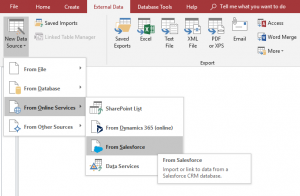 tab – “From Online Services”.
tab – “From Online Services”.
As well as including in this section existing sources such as SharePoint Lists and Data Services, they have now included sources for Salesforce and their own Dynamics 365.
New Keyboard Shortcut for editing a Value List
In previous versions of Access if you had a value list where you can Edit the list on the fly there was a little icon at the bottom of the list that you could click to edit. New for Access 2019 you can simply press CTRL + E when on the box on the form and it will bring up the Edit List Items dialog box.
Other Improvements in Access 2019
A couple of other things to mention that are new in Access 2019.
There’s some improvements to Help in that the “Tell me what you want to do” box has been updated with improved content.
Improved logic for retrying connections to external data sources using ODBC connections.
The ability to sort Property Sheets Alphabetically
And finally, something that personally I welcome, Microsoft have made the clickable areas around the borders of table objects in Query design windows so it is much easier to resize. Previously trying to hover over edges and corners to get the resize arrows could be wearisome.
What is Access database hosting?
Access is the only Office 365 product that isn’t available as an online web based product. While Microsoft have tried and abandoned attempts to share Access databases in SharePoint online the only real way to share Access is with an on-premises server or a hosted remote desktop service. Find out more about Access database hosting here, or contact us.